General Help - SAP and U-value modules
Entering company name and keycode details
In order to use JPA Designer you must enter valid user registration details and the program must be able to check the status of your licence against our licensing database.
When you first install JPA Designer the program runs in demonstration mode and will not display the results of calculations, nor allow EPCs to be lodged. In order to access the full functionality of the software you must enter the user name and keycode(s) you received when you bought a licence for one or more program modules.
To enter licence key codes:
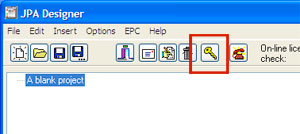 At the Project Manager window click on the key code icon (gold key button). The User Registration dialogue opens.
At the Project Manager window click on the key code icon (gold key button). The User Registration dialogue opens.
- For each module you have licensed, enter the company name and key code, exactly as supplied by JPATL Ltd. Modules you have not purchased should be left in Demo mode.
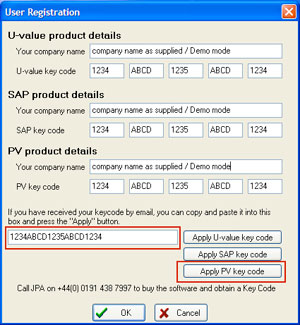 If you have licensed two modules make sure you put the key codes against the correct modules. The company name is case sensitive and should be written exactly as shown: so if, for example,you enter Limited, when the company name with the key code contained Ltd the program will not accept the key code. In the key code, 1 = one and 0 = zero.
If you have licensed two modules make sure you put the key codes against the correct modules. The company name is case sensitive and should be written exactly as shown: so if, for example,you enter Limited, when the company name with the key code contained Ltd the program will not accept the key code. In the key code, 1 = one and 0 = zero.
You can also cut and paste your details from the email you would have received. Cut and paste the company name directly into the relevant position, then cut and paste the key code into the space ringed right and then apply. Make sure you apply the key code into the correct place - for example, a PV key code is applied by clicking on the bottom button (see right).
- Click OK. If the details are accepted there will be no warning message.
On-line licence checking
Because licences for JPA Designer SAP and Uvalue modules generally run for a year* the program has to check whether your licence is still valid. It does this by contacting our on-line licensing database and checking the expiry date for module.
The program will try to check the database the first time you open a SAP or U-value calculation after the program itself has been launched.
- If the check is successful the licence is valid the module will open (the program will record the date and time of that successful check).
- If the check is successful and the licence is not valid the calculation will not open.
- If the program is unable to connect with the database (for example, because you are using your lap-top away from your office) it will look at the date of the last successful check: if that is less than seven days ago then it will open the module.
- If the program is unable to connect with the database and the last successful check is more than seven days ago then it will not open the module.
If you often use JPA Designer away from the office there are two features you can use to prevent problems with the licence check:
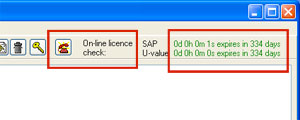 The Project Manager tool bar displays the length of time since the last successful licence check: provided the values shown are green the module will open.
The Project Manager tool bar displays the length of time since the last successful licence check: provided the values shown are green the module will open.
- The Check licence on-line button (the red telephone) on the tool bar will force a licence check and re-set the time since the last check to zero.
- You should force a check if you expect not to have an internet connection for a few days.
* The PV and Wind Turbine module does not have an annual licence, so will not expire. It will, however, still require internet access to check the licence is valid.
